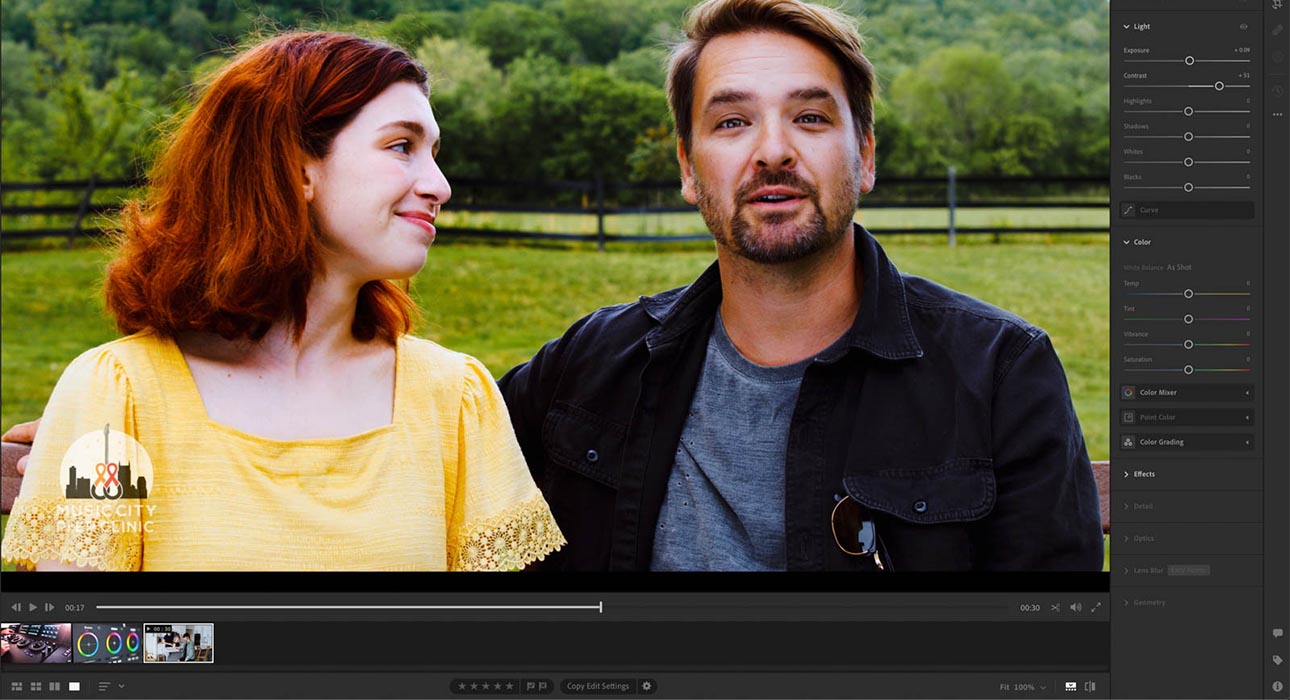
If you're a photographer who's head over heels for Adobe Lightroom's photo editing magic, you might be thrilled to discover its hidden gem—video editing capabilities! Yes, you heard that right. While Lightroom is renowned for its photo prowess, it's stepping into the video editing arena too. In this post, we're diving into whether you can color grade videos using Lightroom and how to make the most of it.
If you're curious about using LUTs, don't miss our blog post: Color Grading vs. LUTs: What's the Real Difference?
Lightroom: More Than Just Photos
Before we dive into the nitty-gritty of color grading videos in Lightroom, let's take a moment to understand what color grading actually entails. Color grading involves adjusting and enhancing the colors in a video to create a specific look or mood. It's like giving your video a unique personality! You can make a sunny day look even brighter, give your footage a vintage charm, or add a cinematic flair. The possibilities are endless.
Lightroom, which began as a photo editing tool, has been evolving over the years. It now allows you to import and edit videos, opening new doors for those who want to streamline their workflow. Imagine editing both photos and videos in one place—how convenient is that?
The Basics of Video Editing in Lightroom
Before we get all artsy with color grading, let's cover the basics of video editing in Lightroom. While it might not rival the features of Adobe Premiere Pro or Final Cut Pro, it offers some handy tools.
- Importing Videos: Start by importing your videos into Lightroom's catalog. Click the "Import" button and select your video files.
- Organizing and Viewing: Use the Library module to organize and view your videos. Create collections to group related videos and find your footage effortlessly.
- Basic Editing: Trim, cut, and adjust exposure, contrast, and white balance. You can even apply presets to give your videos a quick makeover.
- Exporting Videos: Once you're done, export your videos with various options, including resolution and frame rate.
Now that we have a handle on the basics, let's jump into the specifics of color grading.
Color Grading in Lightroom
Color grading videos in Lightroom is quite similar to photo editing. Here’s a step-by-step guide to get you started:
Choose Your Footage Wisely
Begin with high-quality footage. The better your source material, the more stunning your final result will be. Pay attention to exposure, composition, and lighting while shooting.
Import Your Video
Import your video into Lightroom's Library module. Organize your clips into collections for better management.
Apply a Preset (Optional)
For a quick start, apply a preset. Lightroom offers presets for both photos and videos. They can instantly transform the look of your footage. Remember, presets are a starting point—you might need to tweak them further.
Work in the Develop Module
Head to the Develop module for detailed color grading. You'll find a range of tools and sliders to adjust the colors in your video.
- Adjust White Balance: Use the Temperature and Tint sliders to correct or creatively alter colors. Warm up a scene or create a cool, blue look—it's up to you.
- Fine-Tune Exposure: Use sliders for Exposure, Contrast, Highlights, Shadows, Whites, and Blacks to achieve the perfect brightness and contrast.
- HSL Panel: Adjust the Hue, Saturation, and Luminance of specific colors. Make greens pop or desaturate reds to match your vision.
Create a Custom Look
Use the Color Grading panel to craft a custom look. Adjust the hue, saturation, and luminance for shadows, midtones, and highlights separately.
Use Graduated Filters and Radial Filters
Enhance specific areas of your video with Graduated and Radial Filters. Brighten a subject's face or add a vignette effect for a polished look.
Review and Preview
Frequently review your video to ensure your adjustments are on point. Use the "Before/After" view and "loop" feature to preview changes.
Export Your Color Graded Video
Satisfied with your color grading? It's time to export. Lightroom offers various settings for format, resolution, frame rate, and more.
Limitations of Color Grading in Lightroom
While Lightroom is a fantastic tool for color grading, it has its limitations:
- Basic Video Editing: It lacks advanced features like motion tracking and complex transitions.
- Performance: Editing videos, especially long or high-res clips, can be resource-intensive.
- Limited Export Options: It doesn't offer as many export settings as dedicated video editing software.
Conclusion
So, can you color grade video in Lightroom? Absolutely! It's a great option for photographers familiar with Lightroom who want to apply their skills to videos. While Lightroom's video editing capabilities are growing, remember it's not a replacement for professional video editing software.
For simple color grading tasks, Lightroom is a practical choice. For complex projects, consider dedicated video editing software with more features and tools. Ultimately, the choice depends on your needs and project complexity. Give it a try and see if it fits into your workflow. Happy color grading!







